Back in college the Common Desktop Environment (CDE) was the cat’s meow of Unix workstations. I’d be running that on the many thousands of dollars Solaris or HP-UX workstations in my university’s computer labs. If it wasn’t that then it’d be IRIX on the SGI workstations. At home when I finally got Unix running the only thing that was available to me were things like FVWM, Afterstep, or Enlightenment. They were poor approximations but still better than Windows95. In recent years you’ve been able to actually install CDE on Linux thanks to the continuation of the project on SourceForge . However it is a bit long in the tooth architecturally and there are some problems with configuration etc. Thanks to this OSNews story I discovered there is a project meant to theme modern FVWM to act/look like CDE called Not so Common Desktop Environmynt (NsCDE) . So I decided to give it a whirl in a VM.
UPDATE: I ended up doing the “eventually I’ll do a CDE comparison” today in this post . In there you will find some good alternatives for the wonky behaviors you get with the standard GNOME text editor and file manager (hint there are some pretty good alternatives you just have to install them and use as default when you configure the system).
I’m starting this journey with a base Ubuntu 22 installation. Once you have that installed following standard Ubuntu install procedures you can move on to adding the NsCDE desktop environment. Next lets make sure that you have all the latest package updates:
sudo apt update
sudo apt upgrade -y
sudo reboot
Now we can install all of NsCDE’s dependencies as well as git for pulling it down from the repository:
sudo apt install -y build-essential ksh x11-utils xdotool imagemagick \
xscreensaver x11-xserver-utils python3-yaml python3-pyqt5 \
qt5ct qt5-style-plugins stalonetray xterm python3 \
python3-xdg libstroke0 xsettingsd fvwm fvwm-icons \
libx11-dev libxext-dev libxpm-dev libfile-mimeinfo-perl \
gettext automake gkrellm rofi xclip git
Now pull down the source code from GitHub:
git clone --depth 1 https://github.com/NsCDE/NsCDE.git
…and go into that directory, configure, make, and install it onto the system:
cd NsCDE
./configure
make
sudo make install
At this point we are ready to go so reboot and get ready to start using it.
sudo reboot
When you first come back to the login screen you will want to change the selected desktop environment to be NsCDE:
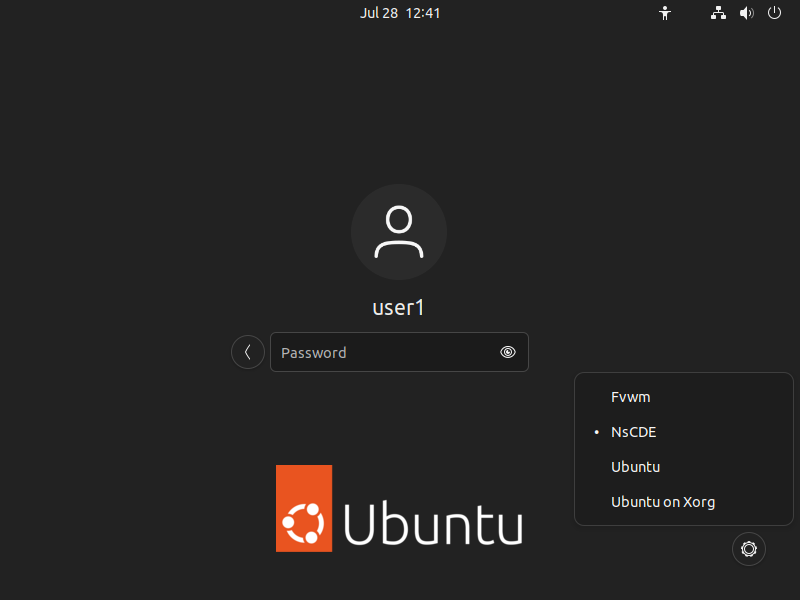
On first launch NsCDE will run you through a configuration wizard. The defaults should all be correct without needing to change anything:
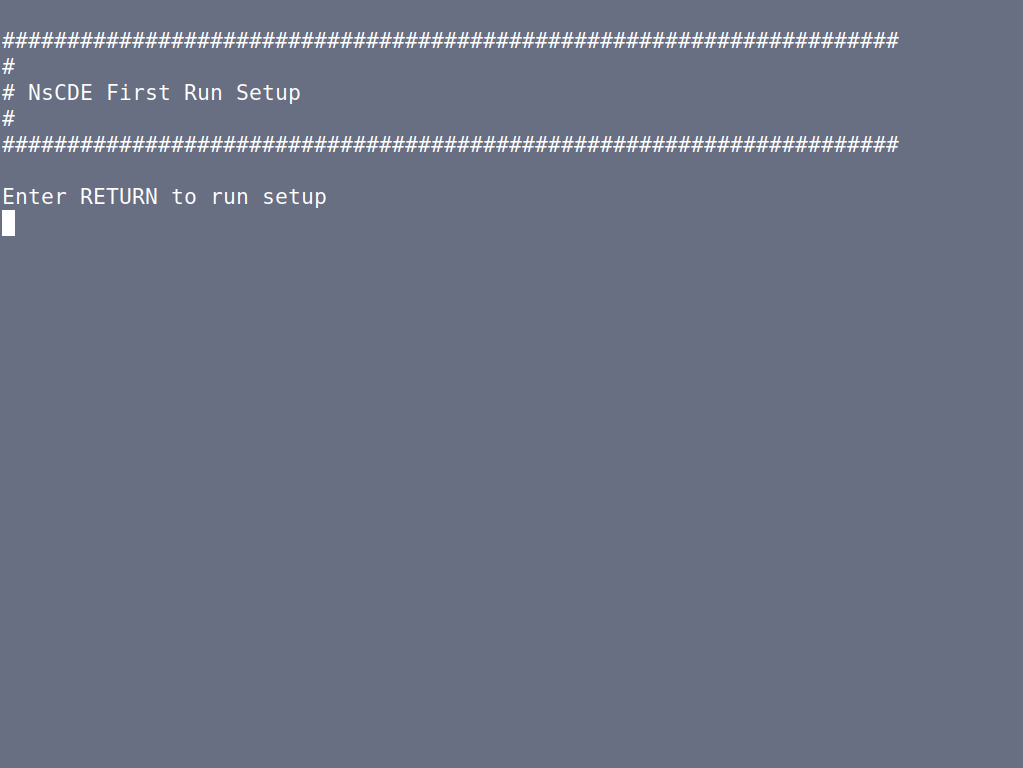
Once that is finished you will be presented with a customization style control panel to change the color scheme etc. All of this is configurable later in other menus though:
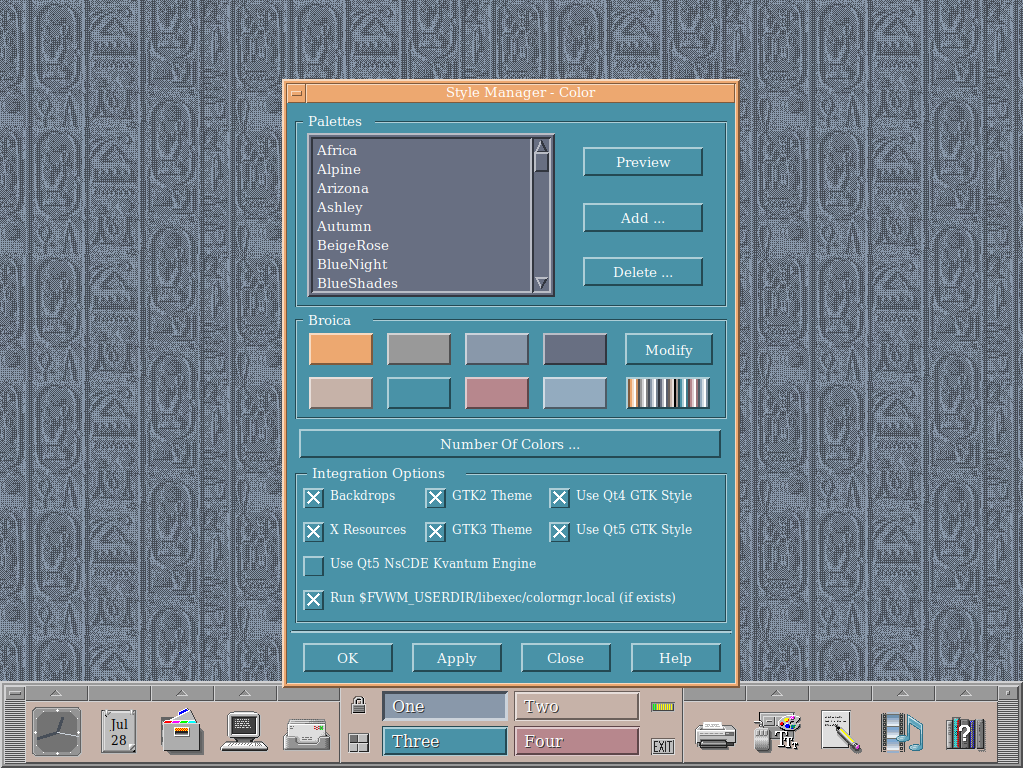
And this is what it looks like on a smaller screen resolution (1024x768) common for the time running some different applications.
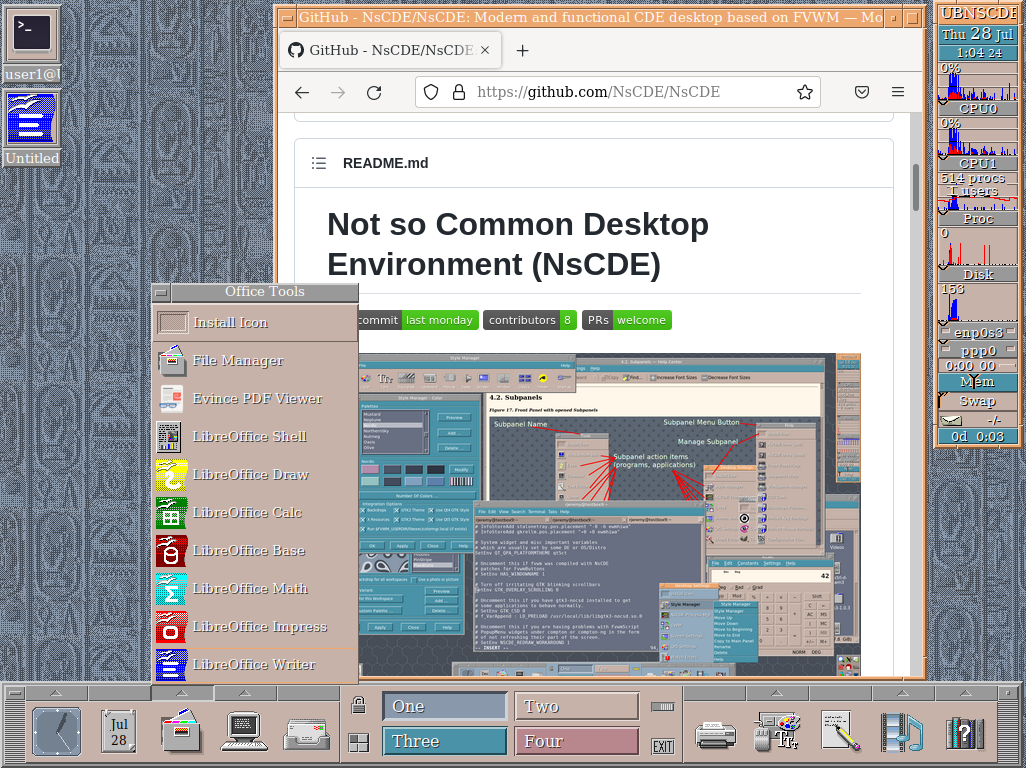
It is pure nostalgia fest. One thing I remember (maybe mis-remembering though) not liking about CDE on modern Linux was the lack of the main program menu from GNOME. That means all the applications etc. that you have on the system are essentially hidden and have to be added one by one into the toorbox at the bottom under one of the menus. Because this is built on top of FVWM however there is a right-click menu which gives you instant access to the modern application menu. The icon installer for each of the drawers of the toolbox.
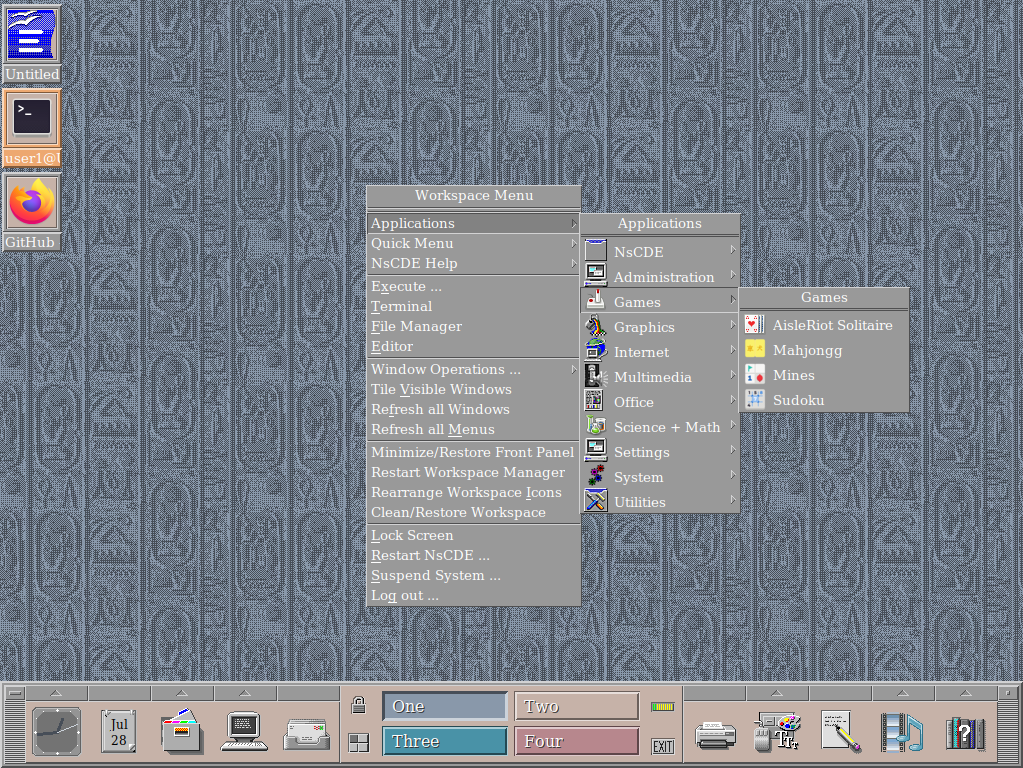
Is it a 100% faithful replication of CDE? No. It is pretty darn close though! Part of me wants to install CDE in another VM to get a one for one comparison. Maybe sometime in the near future…




 2022-07-28
in
2022-07-28
in

 3 min read
3 min read